I have already wrote about adding How to add facebook like button to mystique themes navigation. But Mystique developers launched Version 3 and this tricks doesn’t seems to be working anymore.Many users asked me about how to Add facebook like button to mystique 3 nav menu . Today I played around it and here are the steps to add Facebook Like Button to Mystique navigation menu.In previous mystique version, It was really easy to add the Add facebook like button to mystique nav menu by going Admin->Appearance->Advanced. But in version 3 to Add facebook like button to mystique 3 nav menu they have removed it. Thank god they are sharing code with us. So lets play with it !
1) Go to Admin -> Appearance -> Editor, You will see code editor and in the right panel list of theme files.
2) Locate Theme Functions (Atom.php) file and open it in code editor.
3) Take a backup of this file somewhere else (This is important step :)).
4) Go to line number : 2446. You will find something like this
5) Just below this add facebook like button code
Ex : In my case it will be
6) Click on “Update file” and check if its working !
1) Go to Admin -> Appearance -> Editor, You will see code editor and in the right panel list of theme files.
2) Locate Theme Functions (Atom.php) file and open it in code editor.
3) Take a backup of this file somewhere else (This is important step :)).
4) Go to line number : 2446. You will find something like this
|
1 2 3 |
// add 'home' menu item if($args['include_home']){ $items .= ' |
|
1 |
'; |
Ex : In my case it will be
|
1 |
$items .= ' |
|
1 |
'; |
Similar to this Add facebook like button to mystique 3 nav menu I have another post How to make custom modifications in mystique theme, I guess few modification listed there arent working for latest mystique version. I will try to find workarounds to make it work with Mystique version 3.
Keep visiting!
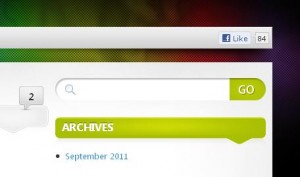

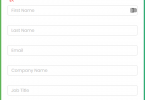
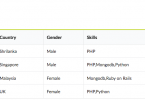
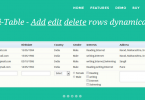
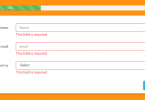
Hi, thanks for this code, but if you use child theme (Recommendation: Instead of editing theme files always use child theme, or you will loose your modifications after theme updates. 😉 ) then you can add your .php code (as User functions in prev. version) in Mystique theme.
And I have modified this new version and if you are interested then read:
How to Modify Mystique 3.0 WordPress Theme
🙂
Just updated the above article, now you can add Facebook or Google+ button in navbar via theme settings in Mystique child theme 😉
Hello, I dont know why but it doesnt work for me I get white screen and I have to edit the code from backend to make it work again. I also cant find the code you say in functions.php mine only has
/*** Mystique-specific settings / hooks ***/
// append arrow pointers inside primary menu items
Atom::app()->addContextArgs(‘primary_menu’, array(‘link_after’ => ”));
im using latest version 3.1 of mystique if you could please help me.
Susan : I think i am missing something…I will update the post soon.
Susan : Post is updated for version 3
Hi, like the button, I’m having a problem though, whenever I hover over the button, it turns white as if it a menu item, how do I stop this, thanks.
Sam
Try removing the menu class…that will do
Thanks for the reply, where would I remove this, and will it just remove the hover over colour on just the button.
@sam : just add “background:none;” to the li tag it will do the trick. so ur updated code would be like this
if($args[‘include_home’]){
$items .= ‘
<li style=”float: right; padding-top: 6px;background:none;”>
<iframe src=”http://www.facebook.com/plugins/like.php?href=http://www.facebook.com/pages/amitpatilme/143347625722412&layout=button_count&show_faces=false&width=80&action=like&font=verdana&colorscheme=light&height=20″ style=”border: medium none; overflow: hidden; width: 80px; height: 21px;” allowtransparency=”true” frameborder=”0″ scrolling=”no”></iframe>
</li>’;
Hello, Do you know how to add Google plus button to mystique 3 nav bar?
Thank you
Same procedure doesnt work ? i guess +1 icon has huge div element with it. so it screws it.
how can i add the twitter like button instead of the facebook button on nav bar?
Did u tried adding twitter code replacing facebook like ?? what happens ?
just superb explanation man ! I ll definitely try to put it on my blog but it will take some time for me to learn 🙂
[…] add facebook like button to mystique 3 nav menu […]
Hey,
Can you tell me where I can download this Mystique 3 theme ??
the link on their site is broken I googled but couldnt find a link for the 3.3.2 version.. even the wordpress.org site has an old version (2.5.7)
could you help ??
Amogh
Did u tried this link ?? http://digitalnature.eu/themes/mystique/ I have had problem with this download, It never worked for me, If the same is happening with you then try this one http://samkear.com/wp-content/uploads/2011/08/mystique-wordpress.zip
Hey Amit,
I tried both the links both not working.. i tried almost all the links avilable online.. couldnt download the theme. Can you upload this for me on your site ?? or email it to me on desai dot amogh @gmail.com ??
Amogh: I checked before replying you, second link works. I have mystique theme and i can send it to you but there are few customization made to it so it will not work at your end. Are you facing installation problem with the zip u download from second link ?
Hey Amit,
Read this post previous day but used it today finally it got it done. Thanx for explaining it in such a simple way that I was able to do it in a single try.
It looks pretty nice. I modified this to use in my own theme.